 This article is on a step by step guide on how to create wifi hotspot in windows 7/8. There are already tons of articles on this topic but very few of them explains the whole process. The method that I'm going to show does'nt require any third party software for creating wifi hotspot.
Steps to create Wifi Hotspot in Windows 7/8/8.1 :
We are going to use command prompt to set up a hosted network, so run command prompt as administrator.
Now we need to check whether Hosted network is supported or not so type the following command and hit enter
netsh wlan show drivers
This article is on a step by step guide on how to create wifi hotspot in windows 7/8. There are already tons of articles on this topic but very few of them explains the whole process. The method that I'm going to show does'nt require any third party software for creating wifi hotspot.
Steps to create Wifi Hotspot in Windows 7/8/8.1 :
We are going to use command prompt to set up a hosted network, so run command prompt as administrator.
Now we need to check whether Hosted network is supported or not so type the following command and hit enter
netsh wlan show drivers
 If you see Hosted Network Support : Yes then we can setup hosted network incase its no then make sure your WiFi adapter is enabled.
In this step we are going to create a wifi hotspot connection. Type the following command to create the hotspot connection.
netsh wlan set hostednetwork mode=allow ssid=
If you see Hosted Network Support : Yes then we can setup hosted network incase its no then make sure your WiFi adapter is enabled.
In this step we are going to create a wifi hotspot connection. Type the following command to create the hotspot connection.
netsh wlan set hostednetwork mode=allow ssid= We are almost done, we just need to start the created hotspot connection and allow internet sharing.
Type the following command to start the hotspot connection
netsh wlan start hostednetwork
We are almost done, we just need to start the created hotspot connection and allow internet sharing.
Type the following command to start the hotspot connection
netsh wlan start hostednetwork
 We have created a hotspot connection now we need to share our active Internet Connection.
So go to control panel - Network and Sharing Center - View network status and task, there you can see a number of active networks as show below.
We have created a hotspot connection now we need to share our active Internet Connection.
So go to control panel - Network and Sharing Center - View network status and task, there you can see a number of active networks as show below.
 Now click the one which has Access type : Internet go to properties - Sharing - Check allow other network user to connect to this computer's internet connection and in the drop down menu select Local Area Connection* 12 as show below
Now click the one which has Access type : Internet go to properties - Sharing - Check allow other network user to connect to this computer's internet connection and in the drop down menu select Local Area Connection* 12 as show below
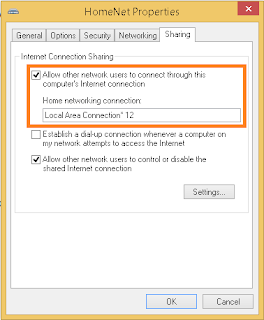 That's its now sit back and enjoy your wifi hotspot connection.
Note - If you are getting "A Lan Connection is Already Configured with IP Address" error while sharing internet connection then check out How to Fix it !
Its always boring to run command prompt as administrator and type the command to start the hotspot every time, so what we can do is create shortcut of the run command.
1# So right click your desktop - select New - Shortcut
2# Now type netsh wlan start hosted network as shown below
That's its now sit back and enjoy your wifi hotspot connection.
Note - If you are getting "A Lan Connection is Already Configured with IP Address" error while sharing internet connection then check out How to Fix it !
Its always boring to run command prompt as administrator and type the command to start the hotspot every time, so what we can do is create shortcut of the run command.
1# So right click your desktop - select New - Shortcut
2# Now type netsh wlan start hosted network as shown below
 3# Click Next and hit finish, Now we want the shortcut to always run as administrator.
4#So right click the shortcut - go to properties - click on the shortcut tab - Advanced - Check Run as administrator and click ok.
3# Click Next and hit finish, Now we want the shortcut to always run as administrator.
4#So right click the shortcut - go to properties - click on the shortcut tab - Advanced - Check Run as administrator and click ok.
 Now you can alway start your wifi hotspot with just click.
Now you can alway start your wifi hotspot with just click.









0 Comments